Need estimation?
Leave your contacts and get clear and realistic estimations in the next 24 hours.

Table of contentS
Universal Links is a powerful tool for bridging the gap between web and app content, offering a unified experience for users across iOS and Android platforms. By enabling direct links to specific app content from your website, Universal Links empower developers to enhance user engagement and streamline the transition between the web and mobile app.
In this comprehensive guide, we will delve into the intricacies of setting up Universal Links for both iOS and Android. Whether you're seeking to boost user retention, increase conversions, or simply provide a smoother user journey, understanding Universal Links is the key to achieving these goals.
Universal links are HTTPS URLs representing your content on the web product and in your app.
When users tap or click a universal link, the system redirects the link directly to your app without routing through Safari or your website, allowing you to provide a richer experience. If the user has not installed your app, the system opens the URL in Safari, allowing your website to handle it.
When users install your app, the system checks a file stored on your web server to verify that your website allows your app to open URLs on its behalf. Only you can store this file on your server, securing the association of your website and your app.
Universal Linking is an advanced form of deep linking introduced by Apple. Universal links use standard HTTP or HTTPS URLs to direct users to specific content within an app if the app is installed, or to the corresponding website if the app is not installed.
Apple Universal Links and Android App Links are not some kind of additional "links", but rather mechanisms applied to some links that control how the user is redirected to the desired application. For example, Apple Universal Links is an Apple standard implemented in iOS that immediately directs users to an app, assuming it is already installed on their device.
Universal Links and App Links are not link redirects, but rather a mechanism that turns regular traditional links into application deep links in a specific context. The relationship between these links and attribution links is best explained as follows: Universal Links and App Links are a standard that can be applied to any link, and leading attribution and deep linking providers support this standard.

A deep link is a Uniform Resource Identifier (URI) that links to a specific website page, app screen, or app store.
Deep linking is an essential component of any successful mobile marketing campaign. It connects the fragmented mobile ecosystem and improves the experience for mobile users.
In general, a link is an address, name or link to a file on the Internet. A deep link is a link or special URL that directs users to a specific location on a website or application.
Whole deep linking is built on URLs or URI codes. In programming, a URI (uniform resource identifier) is a string of characters to identify the name of a resource on a network, i.e. address.
Applications installed on a device can be directly opened through a unique registered scheme called a "URI scheme". To use a real-life analogy, think of URI schemes as regular postal addresses.

Universal links look like regular https links, for example https://axon.software. If you click the link on a device that has the app for that website installed, the link will open in the app. If the app is not installed, the link will open in the browser.
Deep links use a different scheme instead of https, for example app600://axon.software. If you click the link on a device that has the app for that website installed, the link will open in the app. If the app is not installed, nothing happens.
So the main difference is for users who don't have the app installed. If you want them to be able to use the links too (for example, because you use the links in emails sent to all customers), you need to use universal links. Here is the main difference between these two links types:
Universal Links serve as a bridge connecting your website and mobile app. Here's why you need them:
Universal Links offer a host of advantages for both developers and businesses:
Universal Links leverage a combination of technologies to seamlessly connect web content with the corresponding app. In this guide, we will dive deeper into the setup and implementation of Universal Links for iOS and Android, equipping you with the knowledge and tools to harness this powerful feature for your app's benefits.
With the release of iOS 15, Apple demonstrated some improvements and modifications to how universal links are handled, which impacts the way how developers implement and support these links:
Universal Links in the context of iOS refer to a feature that allows seamless integration between web and mobile experiences. Specifically, Universal Links enable iOS apps to open web content directly, bypassing the need to launch Safari or any other web browser. In the case of Flutter Universal Links iOS, a popular open-source UI software development toolkit, incorporating Universal Links into your iOS app involves a few key steps.
Custom URL schemes have been widely used in the past to establish communication between apps and launch specific functionalities within them. However, there are several reasons why custom URL schemes are not recommended:
- They are not secure by design. Any app can register and use a custom URL scheme, which can potentially lead to security vulnerabilities, such as phishing attacks or opening malicious URLs in unintended apps.
- Custom URL schemes are limited in terms of functionality. They can only trigger a specific action within an app or open it, but they cannot pass complex data or context between apps.
- There is no guarantee that a custom URL scheme is unique across all apps. Conflicts may arise if multiple apps use the same custom URL scheme, causing unpredictable behavior or unintended launches.
Thus, Universal Links provide a more standardized and secure way of linking to specific app content. Implementing Flutter iOS Universal Links ensures a seamless and integrated experience for users, allowing smooth navigation between web and native app content on iOS devices. By incorporating React Native iOS Universal Links, developers also can create a cohesive user experience, enabling smooth transitions between web and native app content on iOS devices.
To create a secure connection between your website and your app, you establish a trust relationship between them. You establish this relationship in two parts:
When a user installs your app, the system attempts to download the associated domain file and verify the domains in your entitlement.
To add the associated domain file to your website, create a file named apple-app-site-association (without an extension). Update the JSON code in the file for the services you support on the domain.
You need to supply a separate apple-app-site-association file for each domain with unique content your app supports. For example, apple.com and developer.apple.com need separate apple-app-site-association files, because these domains serve different content. The uncompressed size of the apple-app-site-association file must be no greater than 128 KB.
{
"applinks": {
"apps": [],
"details": [
{
"appID": "TeamID.BundleID",
"paths": ["*"]
}
]
}
}The apps key in an apple-app-site-association file must be present, and its value must be an empty array. The value of the details key is an array of dictionaries, one dictionary per app that your website supports. The order of the dictionaries in the array determines the order the system follows when looking for a match, so you can specify an app to handle a particular part of your website.
Each app-specific dictionary contains an appID key and a paths key. The value of the appID key is the team ID or app ID prefix, followed by the bundle ID. For example:
ABCDE12345.com.example.appThe value of the paths key is an array of strings that specify the parts of your website that are supported by the app and the parts of your website that you don’t want to associate with the app. To specify an area that should not be handled as a universal link, add “NOT ” (including a space after the T) to the beginning of the path string. Keep the list of paths fairly short and rely on wildcard matching to match larger sets of paths.
For example, the apple-app-site-association file can prevent the /xyz/* area of the website from being handled as a universal link by updating the paths array as shown here:
"paths": [ "/abc/def/", "NOT /xyz/*"]After you construct the association file, upload it to the root of your HTTPS web server or to the .well-known subdirectory. The file’s URL should match the following format:
https://<fully-qualified-domain>/apple-app-site-association or https://<fully-qualified-domain>/.well-known/apple-app-site-association
You must host the file using https:// with a valid certificate and no redirects.
Apple’s content delivery network requests the apple-app-site-association file for your domain within 24 hours. Devices check for updates approximately once per week after app installation.
Open your Xcode project.
In the "Signing & Capabilities" section, add the "Associated Domains" capability.
To add your domain to the entitlement, click Add (+) at the bottom of the Domains table to add a placeholder domain. Replace the placeholder with the appropriate prefix for the service your app supports and your site’s domain. Make sure to only include the desired subdomain and the top-level domain. Don’t include path and query components or a trailing slash (/).

Add the domains that share credentials with your app. Each domain you specify uses the following format:
<service>:<fully qualified domain>
Starting with macOS 11 and iOS 14, apps no longer send requests for apple-app-site-association files directly to your web server. Instead, they send these requests to an Apple-managed content delivery network (CDN) dedicated to associated domains.
When a user taps a universal link, iOS launches your app and sends it an NSUserActivity object that you can query to find out how your app was launched. Basically, you need to modify two functions of your AppDelegate class.
In your app's AppDelegate class, implement the application(_:continue:restorationHandler:) method. This method is used when the app is already running in the background or suspended state. The user interacts with a universal link.
func application(_ application: UIApplication, continue userActivity: NSUserActivity, restorationHandler: @escaping ([UIUserActivityRestoring]?) -> Void) -> Bool {
func application(_ application: UIApplication, continue userActivity: NSUserActivity, restorationHandler: @escaping ([UIUserActivityRestoring]?) -> Void) -> Bool {
// Handle universal links when the app is already running or in the background
guard userActivity.activityType == NSUserActivityTypeBrowsingWeb,
let url = userActivity.webpageURL else {
return false // Return false if the user activity is not a web browsing activity
}
handleUniversalLink(url: url)
return true
}Create a function for handling universal links.
private func handleUniversalLink(url: URL) {
// Implement your logic to process the universal link here
UniversalLinkManager.shared.handleUniversalLink(url)
}Include different cases in your implementation based on the path of the universal link, present a certain screen from window?.rootViewController, or start a new flow. You can create a separate Universal Link manager to handle this. For example,
import UIKit
class UniversalLinkManager {
static let shared = UniversalLinkManager()
func handleUniversalLink(url: URL) {
guard let host = url.host else { return }
switch url.path {
case "/product":
guard let productId = url.queryParameters["id"] else { return }
// Handle opening a specific product using the product ID
case "/profile":
guard let username = url.lastPathComponent else { return }
// Handle opening a user profile using the username
// Navigate to the user's profile screen
default:
break
}
}
}When the app is launched for the first time via a universal link, the application(_:continue:restorationHandler:) method is not called, so the application(_:didFinishLaunchingWithOptions:) method is the one that will handle the link and perform any necessary setup.
func application(_ application: UIApplication, didFinishLaunchingWithOptions launchOptions: [UIApplication.LaunchOptionsKey: Any]?) -> Bool {
// Check if the app was launched via a universal link
guard let userActivity = launchOptions?[.userActivityType] as? NSUserActivity,
userActivity.activityType == NSUserActivityTypeBrowsingWeb,
let url = userActivity.webpageURL else {
return true
}
// Handle the universal link
handleUniversalLink(url: url)
return true
}First, on your iOS device, enable "Universal Links Debug Mode" to aid testing by navigating to Developer Settings > Domain URLs.
Next, install your app on a device and click on a Universal Link that matches the configured domain. The app should open directly to the expected content without prompting for a selection.
For detailed testing, handle scenarios where the app is already running or in the background and cases where the app is not installed. Test different Universal Link paths and verify that they route correctly.
You can also use tools like the "apple-app-site-association" file validator (for example, https://branch.io/resources/aasa-validator/) and various online tools to validate your domain association.
Android Universal Links, also known as Universal Linking on Android, have become a pivotal feature in modern mobile app development. These intelligent links seamlessly connect web content to mobile applications, enhancing user experiences and streamlining interactions. We explored the concept of Android Universal Links, highlighting their significance in the Android ecosystem and their role in deepening user engagement.
We delve into the technical intricacies of implementing Universal Links for Android, shedding light on best practices and strategies to optimize Android Universal Links functionality. Whether you're a developer aiming to harness the power of Android Universal Links or a business seeking to improve user retention and interaction, this abstract offers valuable insights into this vital aspect of mobile app development.
Android Universal Links streamline the user experience by allowing seamless navigation between web content and native Android apps, providing a cohesive and integrated journey for users.
In the context of Universal Link, Android implies that a deep link is a link that takes you directly to a specific destination within an app.
The Navigation component lets you create two different types of deep links: explicit and implicit.
Universal Link in Android implies an explicit deep link. An explicit deep link is a single instance of a deep link that uses a PendingIntent to take users to a specific location within your app. For example, you might surface an explicit deep link as part of a notification or an app widget.
When a user opens your app via an explicit deep link, the task back stack is cleared and replaced with the deep link destination. When nesting graphs, the start destination from each level of nesting — that is, the start destination from each <navigation> element in the hierarchy—is also added to the stack. This means that when a user presses the Back button from a deep link destination, they navigate back up the navigation stack just as though they entered your app from its entry point.
You can use the NavDeepLinkBuilder class to construct a PendingIntent, as shown in the example below. Note that if the provided context is not an Activity, the constructor uses PackageManager.getLaunchIntentForPackage() as the default activity to launch, if available.
val pendingIntent = NavDeepLinkBuilder(context)
.setGraph(R.navigation.nav_graph)
.setDestination(R.id.android)
.setArguments(args)
.setComponentName(DestinationActivity::class.java)
.createPendingIntent()By default, NavDeepLinkBuilder launches your explicit deep link into the default launch Activity that is declared in your app's manifest. If your NavHost is in another activity, you must specify its component name when creating the deep link builder.
val pendingIntent = NavDeepLinkBuilder(context)
.setGraph(R.navigation.nav_graph)
.setDestination(R.id.android)
.setArguments(args)
.setComponentName(DestinationActivity::class.java)
.createPendingIntent()If you have a ComponentName, you can pass it directly to the builder:
val componentName = ...
val pendingIntent = NavDeepLinkBuilder(context)
.setGraph(R.navigation.nav_graph)
.setDestination(R.id.android)
.setArguments(args)
.setComponentName(componentName)
.createPendingIntent()If you have an existing NavController, you can also create a deep link by using NavController.createDeepLink().
For Universal Link in Android, an implicit deep link refers to a specific destination in an app. When the deep link is invoked—for example, when a user clicks a link—Android can then open your app to the corresponding destination.
Deep links can be matched by URI, intent actions, and MIME types. You can specify multiple match types for a single deep link, but note that URI argument matching is prioritized first, followed by action, and then MIME type.
Here's an example deep link that contains a URI, an action, and a MIME type:
<fragment android:id="@+id/a"
android:name="com.example.myapplication.FragmentA"
tools:layout="@layout/a">
<deepLink app:uri="www.example.com"
app:action="android.intent.action.MY_ACTION"
app:mimeType="type/subtype"/>
</fragment>You can also use the Navigation Editor to create an implicit deep link to a destination as follows:
1. In the Design tab of the Navigation Editor, select the destination for the deep link.
2. Click + in the Deep Links section of the Attributes panel.
3. In the Add Deep Link dialog that appears, enter the info for your deep link.
Note the following:
4. (optional) Check Auto Verify to require Google to verify that you are the owner of the URI. For more information, see Verify Android App Links.
5. Click Add. A link icon appears above the selected destination to indicate that the destination has a deep link.
6. Click the Code tab to toggle to the XML view. A nested <deepLink> element has been added to the destination:
< deepLink app:uri="https://www.google.com" />To enable implicit deep linking, you must also make additions to your app's manifest.xml file. Add a single <nav-graph> element to an activity that points to an existing navigation graph, as shown in the following example:
<?xml version="1.0" encoding="utf-8"?>
<manifest xmlns:android="http://schemas.android.com/apk/res/android"
package="com.example.myapplication">
<application ... >
<activity name=".MainActivity" ...>
...
<nav-graph android:value="@navigation/nav_graph" />
...
</activity>
</application>
</manifest>When building your project, the Navigation component replaces the <nav-graph> element with generated <intent-filter> elements to match all of the deep links in the navigation graph.
When triggering an implicit deep link, the state of the back stack depends on whether the implicit Intent was launched with the Intent.FLAG_ACTIVITY_NEW_TASK flag:
It is strongly recommended to always use the default launchMode of standard when using Navigation. When using standard launch mode, Navigation automatically handles deep links by calling handleDeepLink() to process any explicit or implicit deep links within the Intent. However, this does not happen automatically if the Activity is re-used when using an alternate launchMode such as singleTop. In this case, it is necessary to manually call handleDeepLink() in onNewIntent(), as shown in the following example:
override fun onNewIntent(intent: Intent?) {
super.onNewIntent(intent)
navController.handleDeepLink(intent)
}Dive into other handy Axon's software materials!
When users click a universal link, the system redirects them directly to your app without routing through Safari or your website. For this to work, a two-way connection must be established between your app and the domain. To do this, we add a so-called domain association file to your website. The domain association file contains information about your app and the domains your app supports. The system checks this when users install your app to ensure that URLs open correctly. This way, we ensure the security of the association between your app and website, since only you can store this file on your server.
There are several methods for creating and testing links:
Universal links, when displayed on the screen, determine the device's operating system. They became one of the new effective tools of mobile app marketing. Why might you need this? To redirect the user to the desired market to install your application.
This tool has become a godsend for mobile developers in the process of promoting Android or iOS applications.
You may use universal link in the following cases:
Many developers don’t look for complicated solutions and add two links to different markets to the text. The user only needs to select the appropriate option. However, a universal link relieves your subscribers and readers from the problem of choice, it immediately sends them to the desired address. This way, the app becomes more user-friendly and optimized according to the client’s OS. By the way, a convenient and optimized installation process is recognized as one of the important indicators of a high-quality promotion strategy.
Axon takes pride in offering cutting-edge solutions and services underpinned by agile project management methodologies. We recognize the paramount significance of precise estimations in meeting client expectations and project deadlines.
Our approach to estimations revolves around close collaboration with our clients. We understand that every project is unique, and client preferences play a crucial role in defining the scope and scale of software development initiatives. By actively engaging with our clients, we gain deep insights into their specific requirements, priorities, and budgetary constraints. Leave your contacts, and we will provide you with estimations in 24 hours.
At Axon, we have extensive expertise in setting up Universal Links into a wide range of mobile development projects. We have worked with clients from diverse industries with unique requirements and consistently delivered robust solutions tailored to their needs. Whether it's ensuring a smooth transition from a website to an app or enhancing user engagement through deep linking, our experience in setting up Universal Links has resulted in improved user retention, increased user interactions, and ultimately, higher customer satisfaction. With our proven track record in Universal Links implementation, you can trust us to make your mobile app not just functional but also user-friendly and responsive, contributing to the overall success of your project.
Throughout the software engineering process, our team has demonstrated a well-established track record of collaboration and professionalism when working with our esteemed partners.
Our team's agility enables us to embrace change and tackle complex challenges with confidence. We approach each project with a flexible mindset, tailoring our methodologies to suit the unique requirements and goals of our clients. Through agile project management, we ensure that our solutions are scalable, maintainable, and adaptable to future needs.
Check out the latest blog post of Axon’s CEO - How Axon works on delivering extra benefits to the clients
In conclusion, setting up Universal Links on your mobile development project, whether for Android or iOS, is critical in enhancing user experiences and eliminating app engagement problems. While the process may seem complex, partnering with an experienced software engineering company can make all the difference. At Axon, we bring a wealth of knowledge and expertise to the table, ensuring that your Universal Links implementation is seamless and tailored to your specific needs.
So, if you're working on a mobile development project and wish to leverage the benefits of Universal Links, don't hesitate to reach out to our team of dedicated professionals.
Software Development Team
When it comes to creating software solutions that not only meet but exceed your business objectives, partnering with a proven expert is paramount. That's where Axon, your trusted ally in software engineering, steps in. Our comprehensive services and dedicated team are here to streamline your development process, providing you with top-notch solutions while keeping a watchful eye on your budget.
Are you ready to elevate your software development to the next level? Contact Axon today to discuss your project, and let's work together to design an application that not only meets your budget but also propels your business to new heights.
Universal Links are special URLs that open specific content inside an app instead of a web browser. They let users jump directly to relevant pages within your app, making navigation faster and more seamless, which helps keep users engaged and reduces drop-offs.
On iOS, setting up Universal Links involves creating an Apple App Site Association file and configuring your app’s entitlements. On Android, you use intent filters and a Digital Asset Links file. Both require hosting specific files on your web server to verify ownership, but have slightly different setup steps.
Testing Universal Links involves clicking the links on devices with your app installed to see if they open the app correctly. On iOS, tools like Apple’s Console app can check link activity, while Android developers can use adb commands or check link handling in Chrome to verify the setup.
Free product discovery workshop to clarify your software idea, define requirements, and outline the scope of work. Request for free now.

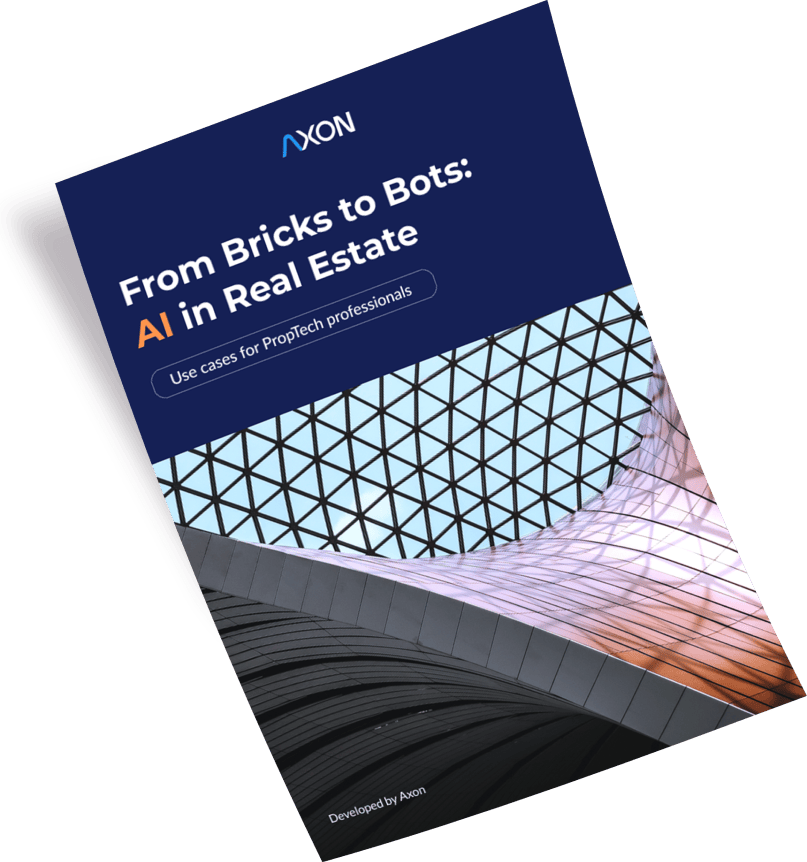
[1]
[2]
Leave your contacts and get clear and realistic estimations in the next 24 hours.