Need estimation?
Leave your contacts and get clear and realistic estimations in the next 24 hours.

Table of contentS
UI Testing Checklist: Ensuring Seamless User Experiences | Axon
In software development, where user experience reigns supreme, ensuring a seamless and intuitive interface is paramount. This is where UI testing steps in as a vital guardian of user satisfaction and product quality.
User Interface (UI) testing serves as the vigilant gatekeeper, meticulously evaluating every pixel, button, and interaction to guarantee that software applications not only function flawlessly but also provide a gratifying experience for their users. In this article, we delve into the pivotal role of website user interface testing, exploring why it stands as a linchpin in the realm of modern software development. From validating user experience to detecting subtle glitches, join us in uncovering the multidimensional significance of UI testing in today's technology-driven world.
Also, we’ve prepared UI UX testing checklists to boost your user experience.
Typically, Quality Assurance and testing have been associated with testing the functionality of an application, but it is equally important to ensure that applications match the design provided and meet the client’s expectations.
The first thing that users notice when they open an application is its appearance. They will always begin by exploring its design, senses, as well as the ease of interaction with every element on the page. Who would be interested in a product that has a homepage section overlapping or has spelling mistakes in the content? If the interface doesn’t look good and the user feels discomfort with it, this won’t promote the future use of your software product.
UI testing is extremely important due to the fact that an untested interface can be a complete waste of the project budget. In order to avoid these problems, it is necessary to provide thorough UI testing on your project.
In simple words, UI testing consists of providing two conditions:
• How an application works with user actions performed by mouse, keyboard, and other input devices
• Whether visual elements (buttons, links, text fields, images, etc.) are displayed correctly and function as supposed.
Explore UI/UX design primary goals and approaches.
The design of the User Interface determines not only how clients interact with the application or website, but also the level of experience they receive. Therefore, UI testing should be an integral part of QA Engineers work.
They prevent interface failure by ensuring that all elements work together. For better results, our QA Engineers have gathered UI testing best practices and created a checklist of all possible tests to make sure that every case has been covered.
Typical UI testing checklist encompasses the following activities:
1. Check font (font type and font size)
2. Check for consistency (colors and visual elements)
3. Check the behavior of interactive elements (do the buttons, clicks, hovers, drag-and-drops, etc. work as intended?)
4. Check spaces (paddings, borders, margins)
5. Check page content is as per design (readable font, color, proper text alignment)
6. Check the page in all standard resolutions (all page layouts are consistent and flawless across devices, ensuring that the UI elements adapt and are displayed correctly in different sizes)
7. Check layout (ensure that sections don’t overlap each other)
8. Check images displayed are not blurry
This user interface testing checklist will help you to take control of all your testing practices.
When conducting UI testing for a mobile application, it's important to cover a comprehensive checklist to ensure that the user interface is functioning as expected and delivering a seamless experience for users. Here's a UI checklist for mobile application testing:
Layout and Design:
Navigation and Interactions:
Buttons and Interactive Elements:
Forms and Inputs:
Images and Media:
Text and Typography:
Responsive Design:
Localization and Internationalization:
Accessibility:
Device-specific Features:
Performance:
Cross-Browser and Cross-Device Testing:
Here’s a comprehensive GUI testing checklist specifically tailored for web applications and website UI testing:
Cross-Browser Compatibility:
Responsive Design:
Navigation and Links:
Forms and Inputs:
Buttons and Interactive Elements:
Images and Media:
Typography and Text:
Color and Design:
Accessibility:
Performance:
Localization and Internationalization:
Browser DevTools:
Cookies and Sessions:
Error Handling and Messages:
Security:
Third-Party Integrations:
UI Consistency:
By systematically working through this UI testing checklist for web applications, you can help ensure that your web application provides users with a smooth, consistent, and user-friendly experience, regardless of the device or browser they use. But don’t forget that such a checklist for UI testing isn’t universal, and you should tailor it to your needs.
When it comes to UI testing, one of the critical decisions that development teams face is whether to opt for manual testing, human-led exploration of the application, or automated testing, where scripts execute predefined test cases. Each approach has its own advantages and limitations, and choosing the right one depends on various factors.
Manual UI Testing
Manual UI testing involves human testers interacting with the application's user interface, mimicking real user behavior.
Automated UI Testing
Automated UI testing involves using scripts to perform repetitive test cases. This approach offers several benefits:
The decision between manual and automated UI testing depends on factors such as project requirements, timeline, budget, and the nature of the application. In many cases, a combination of both approaches can provide the best results. Manual testing is valuable for exploratory and usability testing, while automated testing excels in repetitive and regression testing.
In conclusion, the choice between manual and automated UI testing depends on the unique needs of your project.
Of course, complete testing is impossible without the use of design QA tools. There are many applications and methods to increase UI testing quality.
Our QA Engineers recommend utilizing the following UI testing tools:
A very useful tool by Google Chrome that allows comparing the current version with the provided design.
Checks interval between contents.
Irreplaceable helper for colors, font (size, type), padding, and many others.
Allows you to define the color of the item that you depend on.
Quick Screen Preview.
Allows you to select the desired color among a large number of shades, and helps you determine the percentage ratio of the background-color combination within it.
It would be a great misconception to think that we don’t need to create test documentation for UI testing. At Axon, we utilize checklists for smoke testing and separate UI test cases for web application and mobile app: check and specify what to pay attention to (e.g., table: border-radius 6px, pad 20px, field shadow).
The source of comparison is in the form of sketches from the Invision application, where we can test elements by using the Inspect function.
Once a mismatch is found in the user interface, the QA Engineer then creates an issue report. In this case, all corrections related to a particular page should be grouped in one release. For example: change the color of the information icon to #666, resize the text font to 14px, etc) This is due to the project plan becoming a mess, if a separate assignment is created for each correction. Find more interesting info here: What test documentation do QA Engineers create on projects?
If the application is tested only in the Chrome browser, this can lead to user error detection in browsers (Safari, Firefox, etc.).
Buttons or links that don’t work.
Incorrect upper/lower case, inconsistency of words/letters, spelling and grammar errors, textual errors in images - all these problems could potentially confuse end-users.
Poor image quality, inconsistency, or incompatibility with mobile devices also remain typical interface errors.
Users have difficulty accessing critical application functions.
As technology continues to evolve at a rapid pace, UI testing is also undergoing significant transformations. Here are some key future trends in UI testing that are shaping the way software is developed and validated:
If you need to check the color changes of the button or the link in different states - DevTools provides a great opportunity. Open the Elements tab and choose Toggle element state. Thus, it becomes possible to force different states of such elements like :active, :hover, :focus, and:visited.

Detailed testing of the User Interface ensures that every element works and presents as it should be. Being sure that the interface works right, looks good, and it’s easy to use and navigate is primarily. Most users will not worry about how well your code works or how clean it is. But they’ll worry about your app's appearance. Make sure that User Interface testing is a part of your testing strategy. End-users will be grateful.
Focus on verifying that all interactive elements like buttons, links, and forms work correctly, the layout adapts properly on different screen sizes, and the interface matches design specifications. Also, check for consistency in fonts, colors, and error messages.
Both have their place. Manual testing is useful for exploring new features and checking usability, while automated tests are best for repetitive tasks like regression testing. Combining both approaches ensures thorough coverage without slowing down development.
Frequent problems include broken links, misaligned elements, inconsistent styles, slow loading times, and poor responsiveness on mobile devices. Identifying these early helps prevent user frustration and supports a smooth experience.
Free product discovery workshop to clarify your software idea, define requirements, and outline the scope of work. Request for free now.

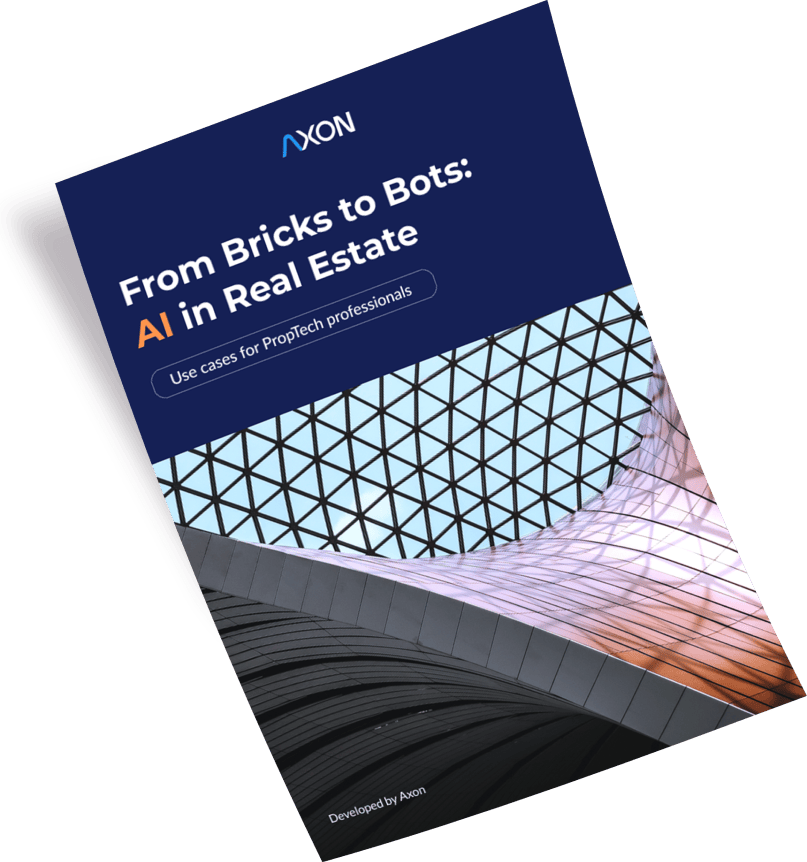
[1]
[2]
Leave your contacts and get clear and realistic estimations in the next 24 hours.