Need estimation?
Leave your contacts and get clear and realistic estimations in the next 24 hours.

Table of contentS
Xledger is a cloud-based enterprise resource planning (ERP) solution for mid-size and large businesses. It provides management of day-to-day operations by automating routines ranging from bank reconciliation to invoice entry.
This blog post describes how to add Xledger into your application.
Xledger is suitable for corporations, non-profits, as well as public institutions that feel the necessity to automate accounting processes.
End-users get access to GL analysis, drill-down capabilities, real-time reporting, billing and invoicing, time and expense tracking, graphs, dashboards, business intelligence and analytical tools, workflow collaboration, multi-currency capabilities, and much more.
Xledger also features payroll management, customer relationship management, asset management, and accounting capabilities that include accounts receivable and accounts payable. The solution supports integration with open-source query language GraphQL.
First of all, you need to get granted access to the system. You should contact Xledger to get user credentials.
Xledger has 3 working environments (test, demo, and prod) and separate API tokens should be generated for each env (in case some particular env is chosen for use)
To connect to the Xledger system, first, go by this link to create an API token and give a name to it.
Links depending on env:
Alternative would be contacting Xledger to get an API token for integrations.
In case you decide to generate an API token by yourself, you should choose which scopes will be added for the created token. For example, you can provide Read access for Project Management scope or Write access for General Ledger scope.
Once you have a token, you can make a request like this:
URL: https://www.test.xledger.net/graphql
HTTP Method: POST
Header: Authorization token <your-token-here>
Body: { "query": "<your-query-string>","variables": <variables object or null>,"operationName": <operation name ornull>}
Xledger based on GraphQL API. All requests are divided into 3 types: query, mutation, and subscription. The query is used for retrieving data, mutation - for updating / inserting data, and subscription allows you to get notifications in real-time in response to events (such as records being inserted, updated, or deleted). Using GraphQL API gives more flexibility to the application.
To sum up, the integration of Xledger into your application opens doors to a realm of enhanced financial management capabilities, offering real-time synchronization and efficiency; with its adaptable and straightforward integration process, Xledger proves to be a strategic choice in elevating your application's functionality and contributing to a more agile and streamlined business operation.
When it comes to creating software solutions that not only meet but exceed your business objectives, partnering with a proven expert is paramount. That's where Axon, your trusted ally in software engineering, steps in. Our comprehensive services and dedicated team are here to streamline your development process, providing you with top-notch solutions while keeping a watchful eye on your budget.
Discover our portfolio of successful projects in our Related Cases section. Explore a diverse range of software solutions we've crafted for clients across various industries. From innovative applications to intricate systems, delve into the details of our past successes and envision the possibilities for your next project!
Are you ready to elevate your software development to the next level? Contact Axon today to discuss your project, and let's work together to design an application that not only meets your budget but also propels your business to new heights.
Integrating Xledger helps automate financial and operational tasks like invoicing and bank reconciliation, reduces manual work, improves data accuracy, and provides real-time business insights.
The process usually involves getting API access from Xledger, setting up authentication, connecting your app to Xledger’s data endpoints, and mapping your data workflows to ensure smooth communication between systems.
Typically, a small team with back-end developers experienced in APIs, a project manager, and possibly a QA tester is enough to complete the integration, depending on the project’s complexity.
Free product discovery workshop to clarify your software idea, define requirements, and outline the scope of work. Request for free now.

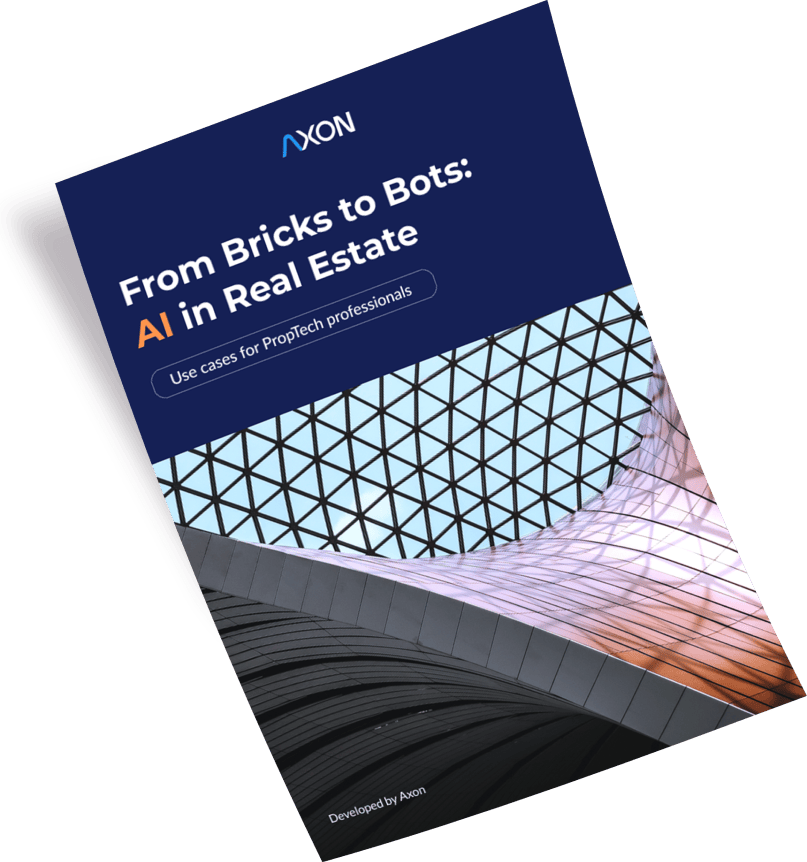
[1]
[2]
Leave your contacts and get clear and realistic estimations in the next 24 hours.